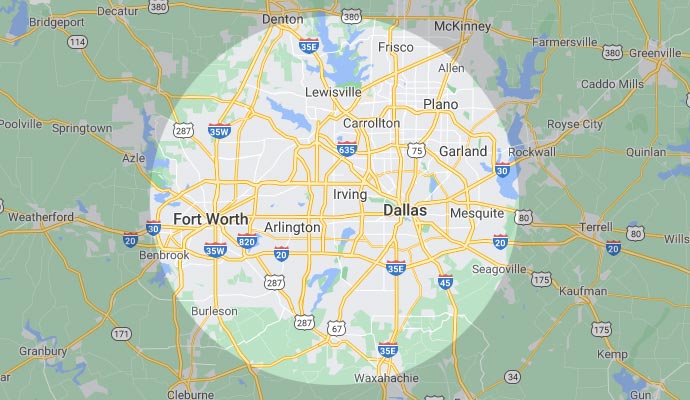Customer Service
We can evaluate your system and recommend the appropriate solutions for you, your family, and your lifestyle.
Does your system make noises or have trouble lights on when it shouldn’t?
Did you move into a home with an existing security system?
Manage your home security system using your smart phone.
Enhance and modernize your home security today.
Frequently Asked Questions | Get fast, accurate answers
Most of the questions we receive come from new homeowners acquiring a home with a Ranger American Home Security System already in the home. We have found many of our customer’s questions are simply “how~to” questions. To that end, we have published the most common questions and simple, straightforward answers. If you don’t find the answer to your question, download one of our User Manuals for our most popular equipment installed.
IF YOU ARE IN NEED OF FURTHER ASSISTANCE, PLEASE CALL 469-382-5254.WE ANSWER ALL CALLS, 24/7.

Concord 4 User Manual
Download Now
2Gig User Manual
Download Now
DSC User Manual
Download Now
Simon User Manual
Download NowGeneral FAQ’s About Ranger American Home Security
Can I sign up for monitoring without an analog phone line?
Yes. Customers that do not have a land line have the opportunity to use a monitored cellular system as the primary communication platform for security monitoring to take place.
Do I need to register my alarm system with the police department?
Yes, to receive assistance from the police department, your security system MUST BE registered with your local police department. It is your responsibility to register with the police department and maintain any permitting fees.
If someone cuts my phone lines, will the monitoring center be notified?
Not without a backup cellular communication device. Ranger does offer a cellular communication device that sends alarm signals without the need for a conventional phone line.
I moved into a pre-owned home with a Ranger American/Ranger Technology Solutions security system installed, what is the code?
For security reasons Ranger Technology Solutions does not have any security master codes or user codes on file. Only the previous homeowner will have the code(s). In most cases, without the previous code, it is impossible for Ranger to reprogram your security system. You have 3 options to utilize your security system: contact the previous owner for the master code (the system will not be monitored), hire Ranger to install and program a new control panel only (which will still not be monitored), or contact Ranger (888 854-8773) for a security professional to share with you our monitoring packages which will include a new control panel as needed.
I just bought a newly constructed house with a Ranger Technology Solutions alarm system how do I use it?
Call Ranger Technology Solutions 469-382-5254 for a free power-up and demonstration.
Would having pets cause problems?
No, we have a pet friendly motion detector for pets that weigh less than 60 lbs. If your pet weighs more than 60 lbs, we recommend the use of glass break detectors which Ranger can easily install.
How much does it cost for monitoring?
Monitoring packages vary based on the type of system best suited to your lifestyle and needs. We can help you determine the right monitoring package for you. Call 469-382-5254 for an appointment to speak with one of our representatives today.
When (how soon) can I get connected to the monitoring center?
Typically within 1 to 5 days. A Ranger representative can meet with you to discuss your needs and set up a timeline suitable for you. Call Ranger 469-382-5254, to speak to one of our representatives today.
Is my monitoring service transferable if I move?
Yes. It can be transferred to your new home if the new home is in the DFW area. It can also be transferred to the new owner of your current home.
My alarm went off accidentally, but I quickly put in the code and shut it off. I expected a call, but no one called. Why not?
The system allows a brief period for you to turn off your system before an alarm signal is sent to the customer monitoring center. This gives you enough time to cancel the signal and prevent a false alarm.
What day/time does Ranger Technology Solutions run service calls?
Monday thru Friday 8 am – 5 pm
Operational FAQ’s For Ranger Installed DSC Security Systems
Why is my keypad beeping periodically and/or my trouble light on?
- To troubleshoot: Press * 2 on the keypad – what zone lights up?
- Zone 1 – battery back-up is low.
- Zone 2 – transformer is defective.
- Zone 3 – telephone trouble.
- Zone 4 – the system is having trouble communicating.
- Zone 5 – fire system trouble. (see “how do I reset my smoke detectors?”)
- Zone 8 – reset the time and date. Call our service department for all service issues. See below for resetting time and date.
How do I reset the time and date on my keypad?
FOR MOST DSC SECURITY SYSTEMS:
- Press *6, your Master Code,1,HH:MM (Military time), MM:DD:YY,#
FOR DSC POWERSERIES SECURITY SYSTEMS:
- Press *6, your four digit Master Code,1,HH:MM (Military time), MM:DD:YY,#
How can I make my keypad chime when the doors open?
Press * 4 on the keypad – this will enable/ disable the chime feature. If this does not work, call our service department.
How do I change my Master Code
Press * 5 on the keypad, enter your four digit master code, (40), then your new four digit master code #.
My memory light is lit on my keypad, what do I do?
Your security system has alarmed since the last time you have armed the system!!! Please cautiously check your home and family (with the proper authorities if necessary). Investigate the cause of the alarm. The zone that caused the problem should be designated on the keypad (zone light lit).To turn off the memory light, simply arm and disarm the system by entering your four digit master code. Call 469-382-5254 for service if needed. If it is a false alarm, the system will need to be serviced to avoid false alarm fines from your police department.
Why are my smoke detectors beeping? How do I reset my smoke detectors?
If the smoke detectors are beeping and the trouble light on the keypad is not lit, the smoke detectors are most likely not tied into your security system. These smoke detectors would not have been installed by Ranger Technology. Please contact your home builder or electrician. If the trouble light on the security system keypad is lit: Press * 2, if zone 5 is lit then the smoke detector alarmed. The cause of the smoke alarm should be carefully and fully investigated. To reset the smoke detectors press * Trouble light should turn off.
If unable to determine the cause of the smoke alarm, please call 469-382-5254 for service.
After replacing an exterior door, why is my keypad showing an open zone?
The door you replaced had a security sensor in it. You will need to call our service department to schedule a technician to install a new security sensor in your new door. The service department 469-382-5254 can advise you of our rates.
How do I bypass a zone?
Press *1 on the keypad, then the 2 digit zone number i.e. 01, 02, then #. Arm system with your code.
Why does my keypad display “not ready”?
Your keypad is informing you that the alarm system is not ready to turn on (arm). Common reasons for this are that a door or window is not completely closed, a motion detector may be sensing movement, or a previous alarm has not been cleared out of the memory. Correct the condition and the alarm system will be ready to arm.
If I lose electric power, will my alarm system still work?
Yes. In case of a power loss, the backup battery will activate to maintain your alarm protection for several hours.
Operational FAQs for Ranger Installed Concord 4 Security Systems
How do I reset the date and time on my keypad?
- To reset Time 9+Master Code, * + 020 + New Time + #
- Exit programming *+00+#
- To reset Date 9+Master Code, * + 021 + New Date + #
- Exit programming *+00+#
How do I disarm the system?
“DISARM” Button + Code
How do I “Arm to STAY”?
“STAY” button + code
How do I “Arm for AWAY?”
AWAY” button + code
How do I arm the system silently?
To eliminate beeping,
- 5 + “STAY” + code
- 5 + “AWAY” + code
What is a “Quick Exit”?
- Allows exit through a delay door for up to 2 minutes
- When system is armed STAY, press “Quick Exit”
How do I arm the system with no delay?
- “STAY” Button + Code + 4
- “AWAY” Button + Code + 4
How do I bypass a zone (sensor)?
Indirectly: Before you open Zone (sensor)
- “STAY” Button + Code + #
- “AWAY” Button + Code + #
Directly: Zone (Sensor) is Open already
- # + Code + Zone (sensor) number
How do I check the system status
Press * for Short status or * + * for Full status
How do I turn the Chime feature on/off?
Press 7 + 1
How do I adjust Touchpad beeps?
- Press and hold * + 0, wait for steady tone, release button
- Press and hold 1 to lower the pitch
- Press and hold 2 to raise the pitch
How do I adjust the Touchpad Display Brightness?
- Press 9 + Master Code + 043
- 0 + # Off
- 1 + # Low
- 2 + # Medium
- 3 + # High
- Exit programming * + 00 + #
How do I check alarm memory?
Press 7 + 6
How do I clear alarm memory and reset smoke?
- 1 + Code _ Touchpad to display zone in alarm – silence alarm if alarm still active, clear memory
- 1 + code again to reset hardwired smoke detectors and clear memory
How do I review event history?
Press 8 + CODE + 8
How do I change Regular Codes?
- 9 + Master Code + 030 + new code + # + #, Use A or B Keys to scroll to desired user slot.
- Exit Programming * + 00 + #
How do I change the Master Code?
- 9 + Current Master Code + 0320 + new Master Code + #
- Exit Programming * + 00 + #
Operational FAQs for Ranger Installed 2GIG Go!Control Security Systems
What does “Stay” and “Away” alarm mode mean?
Stay and Away arming modes: Stay Mode arms the system perimeter only and is used typically at night when the premises are occupied. Away Mode arms the system perimeter and interior; it’s used when the premises are unoccupied.
Why do I need a “Duress” code?
One of the 32 User Codes functions as a Duress User Code. Controlling the system with this code gives the appearance of normal operation, but using it secretly sends a “duress” report to the Central Station to initiate a silent alarm call for help.
What does the “Home Button/Indicator” do?
- Sensor Status
Lights Green when all sensors are closed (ready to arm) Not lit when any sensor is open (not ready to arm)
- Arming Status
Lights Red when system is armed Flashes Red during the Entry Delay
- Alarm Memory
Flashes Red during an alarm Flashes Red after an alarm while system is still armed
- Power Outage
Flashes White during power outage (system on battery backup) Flashes Green when all sensors are closed (ready to arm) Flashes Orange when any sensor is open (not ready to arm) Flashes Red while system is armed
What does “Force Bypass Sensors” mean?
If any sensors are open when the Arm button is pressed, the Control Panel displays the bypass sensor screen. When the system is disarmed, the force bypassed sensors are returned to normal.
- With one or more perimeter sensors open, press Arm from the Security or Menu Screen.
- Press Bypass All to force bypass the open sensors (including any open interior sensors).
- Enter a User Code (unless the installer has set Quick Bypass) to activate the bypass and continue to the Arming Screen
How do I Manually Bypass or Unbypass sensors?
In case one or more perimeter or interior sensors need to be manually bypassed, or have their manual bypass removed, use the following steps:
- Press Menu, Toolbox, then Bypassed sensors.
- Enter a User Code
- To not bypass a sensor, press the individual name of the sensor. The bypass symbol displays for the manually bypassed sensors. To show only the bypassed sensors, press Show Bypassed Only.
- Press Back
What does “Quick Exit in Stay Mode” mean?
Quick Exit in Stay Mode
A programmable option, called Quick Exit may be displayed on the Security Screen while the system is armed in the Stay Mode. Pressing the Quick Exit button starts a timer to allow someone to exit or enter through a sensor‐protected door programmed for delay without having to disarm the entire system. When the delay timer runs out, the system returns to the normal Stay Mode. The Quick Exit option can be turned on or off by your installer, see “Installer Programmed Options” on page 38 to understand the options that have been programmed for your system.
How do I use the Keyfob in an emergency?
To trigger an emergency alarm using a key fob, press the Away button and Disarm button at the same time for 5 seconds.
How do I use the 24 Hour Emergency Buttons?
Three 24‐hour emergency functions are available on the Control Panel:
- Panic
- Fire
- Emergency
You can activate emergency functions using the Control Panel as well as wireless sensors, wireless keypads or from portable pendant devices such as the panic button remote. The + button displays the emergency screen. Just pressing the + button does not trigger an alarm. During the installation, your installer programmed the emergency buttons that are displayed on the Emergency Screen. If, however, no emergency functions are available, an information screen displays. To see which emergency functions are available on your system, press the + button.
In the event of an emergency, press and hold the emergency button for at least 2 seconds to activate the alarm.
What do the Status ICONs mean?
Refer to page 23 of 2GIG Go!Control User Manual for details.
How do I set up User Codes on my 2GIG Go!Control system?
User Code Setup
IMPORTANT: Only the person with the Master User Code can add or change the other User Codes.To setup the User Codes, do the following:
- From the Home Screen, press Security.
- From the Security Screen, press Menu.
- From the Menu Screen, press Toolbox.
- Enter the Master User Code (the factory default setting is 1111).
- On the Toolbox Screen (1 of 3), press User Management.
- The Users Management Screen displays 3 users at a time. Use the ↓ and ↑ arrows to scroll through the list.
ADDING A USER CODE
IMPORTANT: User Codes 0000 and 0001 are not permitted.- Press one of the Add User buttons.
- Enter a four‐digit code for the new User Code and press Ok.
- Enter the Code again to confirm the code and press Ok.
- A confirmation screen appears. Press Ok.
How Do I set the “Duress User Code”?
Setting the Duress User Code
- On the User Management Screen, press the User 8 (Duress) button.
- A confirmation screen appears: Press Create Duress User.
- Enter a four‐digit code for the new Duress User Code and press Ok.
- To confirm the Duress User Code, enter the Code again and press Ok.
- A confirmation screen appears. Press Ok.
- The User 8 edit screen appears. To return to the User Management Screen, press Back.
How do I access the ZWave user manual?
You can access the 2GIG Go!Control Z-Wave manual by clicking here.
How do I access the 2GIG Go!Control manual?
You can access the 2GIG Go!Control manual by clicking here.